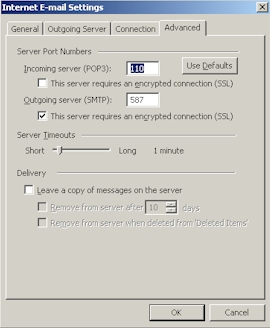SMTP Server Microsoft Outlook
SMTP Server Microsoft Outlook
Introduction
If you use a mail client like Outlook, and your
current email provider does not allow mail relaying (sending of mail while
logged onto another network), they will prevent you from sending email
directly via their SMTP Server. Your local ISP has done this to prevent spammers from relaying mail
through their network. Some ISPs will in fact, only allow you to send when
physically connected to their network,
these include Cable Modem Providers and DSL Providers. If you use an email address with them you will most
likely have issues.
When to Use our SMTP
If your current provider does not allow you to relay mail and you do not wish to use their web based interface you
can use our SMTP server. If your current provider does allow you to send mail via their SMTP server then there is
really no reason to use our SMTP server and you will have better performance with your existing provider.
Corporate customers in particular should check with their IT department as to which SMTP option to use.
Using our SMTP
Server when your existing company SMTP server could result in mail delayed or even blocked as it may be handled in a
different manner.
Configuring Outlook
The following example uses Outlook 2003, your version may vary slightly
First: open your mail client and select Tools>Email Accounts
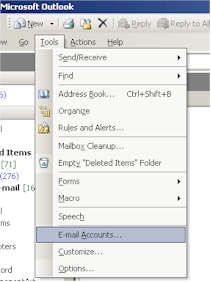
Second: Select
"View or change existing e-mail accounts" and click "Next >"
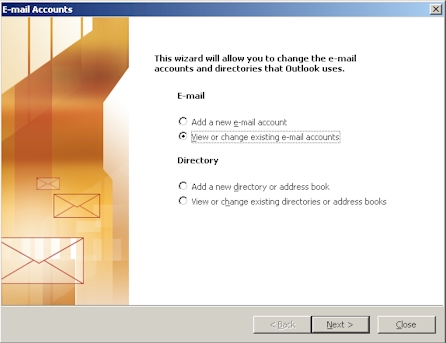
Third: Choose the account you wish to change and select the
"Change..." button
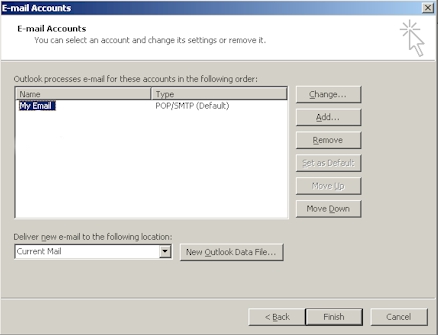
Forth: Change "Outgoing mail server (SMTP)" to
relay.tempestcom.com
Then Select the
"More Settings..." Button

Fifth: Select the
"Outgoing Server" Tab
Check - "My outgoing server (SMTP) requires authentication"
Select - "Log on using" and enter your username and password
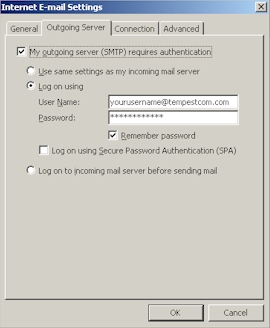
Finally: Change
The "Outgoing server (SMTP):" to 587
and Select: This server requires an encrypted connection (SSL)